In today’s digital age, data is invaluable. Losing important files, photos, or documents can be devastating. Learning how to backup your data is crucial for protecting yourself from unforeseen circumstances. This guide provides a comprehensive overview of various backup methods and strategies to ensure your data remains safe and accessible.
💻 Understanding the Importance of Data Backup
Data loss can occur due to various reasons, including hardware failure, software corruption, viruses, natural disasters, or even accidental deletion. Having a reliable backup system in place acts as a safety net, allowing you to recover your data and minimize disruption.
Think of data backup as an insurance policy for your digital life. It provides peace of mind knowing that your important information is protected against unexpected events. Regular backups are essential for both personal and professional use.
Ignoring data backup can lead to significant consequences, from losing irreplaceable memories to facing business disruptions and financial losses. Proactive measures are always better than reactive solutions when it comes to data protection.
🗄 Types of Data Backup
There are several types of data backup methods, each with its own advantages and disadvantages. Understanding these options will help you choose the most suitable approach for your needs.
📆 Local Backup
Local backup involves storing your data on a physical storage device, such as an external hard drive, USB flash drive, or a network-attached storage (NAS) device. This method offers fast access to your data and provides complete control over your backup.
However, local backups are vulnerable to physical damage or theft. If your storage device is damaged or stolen, your backup could be lost along with your original data. It’s crucial to store your local backup in a secure location.
Consider using multiple local backup devices and rotating them regularly to minimize the risk of data loss. Regularly testing your backups is also essential to ensure they are working correctly.
✉ Cloud Backup
Cloud backup involves storing your data on remote servers maintained by a third-party provider. This method offers offsite protection, meaning your data is safe even if your physical location is affected by a disaster.
Cloud backup services typically offer automated backups, making the process convenient and hassle-free. They also provide data encryption to protect your privacy and security. However, cloud backups rely on an internet connection, and recovery times can be slower compared to local backups.
Choose a reputable cloud backup provider with robust security measures and a reliable track record. Consider factors such as storage capacity, pricing, and data transfer speeds when selecting a cloud backup service.
👤 Hybrid Backup
Hybrid backup combines the benefits of both local and cloud backup. This approach involves storing your data both locally and in the cloud, providing redundancy and flexibility.
Hybrid backup offers fast access to your data through local backups while ensuring offsite protection through cloud backups. This strategy provides a comprehensive data protection solution.
Implementing a hybrid backup strategy requires careful planning and coordination. Choose backup software that supports both local and cloud destinations and allows you to manage your backups efficiently.
📋 Backup Strategies
Choosing the right backup strategy is essential for ensuring effective data protection. Consider the following strategies to optimize your backup process.
🖷 3-2-1 Backup Rule
The 3-2-1 backup rule is a widely recommended strategy that involves creating three copies of your data, storing them on two different media, and keeping one copy offsite. This rule provides a high level of redundancy and protection against various data loss scenarios.
For example, you could store one copy of your data on your computer’s hard drive, another copy on an external hard drive, and a third copy in the cloud. This approach ensures that your data is protected even if one or two storage locations fail.
Implementing the 3-2-1 backup rule requires careful planning and investment in storage resources. However, the peace of mind and data protection it provides are well worth the effort.
📂 Full vs. Incremental Backup
A full backup involves copying all your data to a backup location. This method provides a complete snapshot of your data at a specific point in time. However, full backups can be time-consuming and require significant storage space.
An incremental backup involves copying only the data that has changed since the last backup (either full or incremental). This method is faster and requires less storage space compared to full backups. However, restoring data from an incremental backup can be more complex, as it requires restoring the full backup and all subsequent incremental backups.
Consider using a combination of full and incremental backups to optimize your backup process. Perform a full backup periodically and supplement it with incremental backups to capture changes more frequently.
🔄 Automated Backup
Automated backup involves scheduling backups to run automatically at regular intervals. This method ensures that your data is backed up consistently without requiring manual intervention.
Most backup software and cloud backup services offer automated backup features. Configure your backup settings to run automatically at times when your computer is not in use, such as overnight or during weekends.
Automated backups provide a convenient and reliable way to protect your data. They eliminate the risk of forgetting to perform backups manually and ensure that your data is always up-to-date.
🔒 Choosing the Right Backup Software
Selecting the right backup software is crucial for ensuring a smooth and efficient backup process. Consider the following factors when choosing backup software.
💼 Features and Functionality
Look for backup software that offers a wide range of features and functionality, such as automated backups, incremental backups, file versioning, and data encryption. Choose software that supports the types of backup destinations you plan to use, such as local drives, network shares, and cloud storage services.
Consider whether the software offers features such as image-based backups, which create a complete snapshot of your entire system, including the operating system, applications, and data. Image-based backups can be useful for quickly restoring your system to a previous state in case of a major failure.
Evaluate the software’s ease of use and user interface. Choose software that is intuitive and easy to navigate, even for users with limited technical expertise.
📈 Compatibility
Ensure that the backup software is compatible with your operating system and hardware. Check the software’s system requirements and make sure your computer meets the minimum specifications.
Consider whether the software supports backing up data from different types of devices, such as desktops, laptops, smartphones, and tablets. Choose software that can handle all your backup needs in a centralized manner.
Verify that the software is compatible with your cloud storage service, if you plan to use cloud backup. Some backup software offers seamless integration with popular cloud storage providers.
👨💻 Support and Documentation
Choose backup software from a reputable vendor that offers reliable support and comprehensive documentation. Look for software that comes with online help resources, tutorials, and FAQs.
Check whether the vendor provides technical support via email, phone, or live chat. Consider reading reviews and testimonials from other users to get an idea of the vendor’s support quality.
Ensure that the software is regularly updated with bug fixes and security patches. Choose software that is actively maintained and supported by the vendor.
🔧 Testing Your Backups
Regularly testing your backups is essential to ensure they are working correctly and that you can successfully restore your data. Don’t wait until a data loss event occurs to discover that your backups are not functioning as expected.
🔎 Performing Test Restores
Periodically perform test restores to verify that you can successfully recover your data from your backups. Choose a few files or folders and attempt to restore them to a different location on your computer.
Verify that the restored files are intact and that you can open and access them without any issues. If you encounter any problems during the restore process, troubleshoot the issue and take corrective action.
Consider performing a full system restore to test your ability to recover your entire system from a backup. This can be a more time-consuming process, but it provides a comprehensive test of your backup strategy.
💰 Documenting the Process
Document the steps involved in the backup and restore process. Create a checklist or a step-by-step guide that you can follow in case of a data loss event.
Include information such as the location of your backups, the names of the backup files, and the commands or procedures required to restore your data. Keep your documentation up-to-date and store it in a safe and accessible location.
Share your documentation with other members of your team or family, so they can also perform backups and restores if necessary. This ensures that your data is protected even if you are not available.