In today’s digital age, effectively managing your files is crucial for both personal and professional success. A well-organized digital file management system not only saves you time and reduces stress but also enhances productivity by ensuring that you can quickly locate the documents you need. Implementing a structured approach to organizing your digital files is an investment that pays off significantly in the long run.
💡 Understanding the Importance of Digital File Management
Before diving into the setup process, it’s important to understand why a robust digital file management system is essential. Without a clear strategy, your files can become scattered across various devices and folders, making it difficult to find what you need when you need it. This disorganization can lead to wasted time, missed deadlines, and increased frustration.
A well-designed system promotes efficiency by providing a centralized and easily searchable repository for all your digital assets. This makes collaboration easier, reduces the risk of data loss, and ensures consistency across your projects.
Ultimately, effective digital file management is about taking control of your digital environment and creating a system that works for you.
🛠️ Step-by-Step Guide to Setting Up Your System
Setting up an effective digital file management system involves several key steps. These steps cover everything from planning your folder structure to implementing naming conventions and establishing backup procedures.
1. 🗂️ Plan Your Folder Structure
The foundation of any good digital file management system is a well-thought-out folder structure. Start by identifying the main categories of files you typically work with. These categories could be based on project types, clients, departments, or any other relevant criteria.
Within each main category, create subfolders to further organize your files. The goal is to create a hierarchical structure that allows you to quickly navigate to the specific file you need. Consider these points:
- Keep it Simple: Avoid creating too many levels of subfolders, as this can make it difficult to navigate.
- Be Consistent: Use the same folder structure across all your main categories to maintain consistency.
- Use Descriptive Names: Choose folder names that clearly indicate the contents of the folder.
2. 🏷️ Establish Naming Conventions
Consistent and descriptive file naming conventions are crucial for easy identification and retrieval of files. A good naming convention should include relevant information such as the date, project name, version number, and a brief description of the file content.
Here are some guidelines for creating effective naming conventions:
- Use a Consistent Format: Follow the same format for all your file names. For example: YYYYMMDD_ProjectName_Description_Version.
- Be Specific: Include enough detail in the file name to clearly identify the file content.
- Avoid Special Characters: Stick to letters, numbers, and underscores in your file names to avoid compatibility issues.
- Use Leading Zeros: Use leading zeros for dates and version numbers to ensure proper sorting. For example: 20240101 instead of 202411.
3. ☁️ Choose a Storage Solution
Selecting the right storage solution is a critical decision. You have several options, each with its own advantages and disadvantages. Consider your specific needs and choose the solution that best fits your requirements.
Here are some popular storage options:
- Local Storage: Storing files on your computer’s hard drive or an external hard drive offers the advantage of direct access and no ongoing costs. However, it also carries the risk of data loss due to hardware failure or theft.
- Cloud Storage: Services like Google Drive, Dropbox, and OneDrive provide remote storage and automatic backups. They offer accessibility from anywhere and collaboration features, but require an internet connection and involve monthly or annual fees.
- Network Attached Storage (NAS): A NAS device is a dedicated storage server that connects to your local network. It offers a balance between local and cloud storage, providing centralized storage and accessibility within your network.
4. 🔄 Implement a Backup Strategy
Data loss can be devastating, so it’s essential to implement a robust backup strategy. Regularly backing up your files ensures that you can recover your data in case of hardware failure, accidental deletion, or other unforeseen events.
Consider these backup options:
- Manual Backups: Manually copying your files to an external hard drive or other storage device. This is a simple but time-consuming option.
- Automatic Backups: Using backup software to automatically back up your files on a regular schedule. This is a more convenient and reliable option.
- Cloud Backups: Using a cloud storage service that automatically backs up your files to the cloud. This provides offsite backup and protection against local disasters.
5. 🗑️ Establish a Purging Process
Over time, your digital file system can become cluttered with outdated or unnecessary files. Establishing a purging process helps you keep your system clean and efficient by regularly removing files that are no longer needed.
Consider these points when establishing your purging process:
- Set a Schedule: Determine how often you will review and purge your files. A monthly or quarterly review is often sufficient.
- Identify Unnecessary Files: Look for duplicate files, outdated versions, and files that are no longer relevant to your current projects.
- Archive Important Files: If you need to keep certain files for historical purposes but don’t need to access them regularly, consider archiving them to a separate location.
6. 🔒 Security Measures
Protecting your digital files from unauthorized access is crucial, especially if you are dealing with sensitive information. Implementing security measures can help safeguard your data and prevent breaches.
Here are some security measures to consider:
- Strong Passwords: Use strong, unique passwords for all your accounts and devices.
- Encryption: Encrypt sensitive files to protect them from unauthorized access.
- Access Controls: Limit access to sensitive files to only those who need it.
- Two-Factor Authentication: Enable two-factor authentication for all your accounts to add an extra layer of security.
🚀 Tips for Maintaining Your System
Setting up a digital file management system is only the first step. To ensure that your system remains effective, it’s important to maintain it regularly. This involves consistently following your naming conventions, backing up your files, and purging unnecessary data.
Here are some tips for maintaining your system:
- Stay Consistent: Consistently follow your established naming conventions and folder structure.
- Regularly Back Up Your Files: Schedule regular backups to protect your data from loss.
- Purge Unnecessary Files: Regularly review and purge your files to keep your system clean and efficient.
- Review and Update Your System: Periodically review your system to ensure that it still meets your needs and make adjustments as necessary.
❓ Frequently Asked Questions (FAQ)
What is the best way to organize my digital files?
The best way to organize your digital files is to create a hierarchical folder structure based on your specific needs. Use consistent naming conventions and regularly back up your files to prevent data loss. Consider using cloud storage for accessibility and collaboration.
How often should I back up my digital files?
The frequency of your backups depends on how often you create or modify files. For critical data, daily backups are recommended. For less frequently updated files, weekly or monthly backups may be sufficient. Automating your backup process ensures that it happens regularly.
What are some good file naming conventions?
Good file naming conventions include the date, project name, a brief description of the file content, and a version number. Use a consistent format, avoid special characters, and use leading zeros for dates and version numbers. For example: YYYYMMDD_ProjectName_Description_Version.
What should I do with old files that I no longer need?
For files you no longer need, consider archiving them to a separate location or deleting them altogether. Before deleting, ensure that you have a backup of the files in case you need them in the future. Regularly purging your files helps keep your system clean and efficient.
Is cloud storage safe for my sensitive files?
Cloud storage providers typically employ robust security measures to protect your data. However, it’s important to choose a reputable provider and enable two-factor authentication for your account. For highly sensitive files, consider encrypting them before uploading them to the cloud.