Delivering a group presentation can be daunting, but incorporating visual aids strategically can significantly enhance audience engagement and comprehension. Effective visual aids support your message, clarify complex ideas, and keep your audience focused. This article explores various techniques and best practices for leveraging visual aids to create compelling and successful group presentations. Mastering this skill will not only improve your presentation but also solidify your message in the minds of your audience.
Understanding the Purpose of Visual Aids
Visual aids are tools used to enhance a presentation by providing a visual representation of the information being discussed. Their primary purpose is to make the presentation more engaging, understandable, and memorable. They can include a wide range of materials, from simple charts and graphs to more complex multimedia elements.
By using visual aids, presenters can cater to different learning styles within the audience. Visual learners, in particular, benefit greatly from seeing information presented in a clear and organized manner. This ultimately leads to better information retention.
Furthermore, visual aids can help to simplify complex data or concepts. Breaking down information into visual elements, such as diagrams or infographics, makes it easier for the audience to grasp the key takeaways of the presentation.
Types of Visual Aids
The choice of visual aids depends on the presentation’s topic, audience, and available resources. Here are some common types:
- Slides (PowerPoint, Keynote, Google Slides): The most common type, allowing for a combination of text, images, charts, and videos.
- Charts and Graphs: Ideal for presenting data in a clear and concise manner, such as bar graphs, pie charts, and line graphs.
- Images and Photographs: Can add visual interest and help illustrate key points, making the presentation more engaging.
- Videos and Animations: Useful for demonstrating processes, showing real-world examples, or adding a dynamic element to the presentation.
- Props and Models: Physical objects that can be used to demonstrate concepts or provide a tangible representation of the topic.
- Whiteboards and Flip Charts: Useful for brainstorming, illustrating ideas in real-time, or creating a more interactive presentation.
Preparing Visual Aids for Group Presentations
When preparing visual aids for a group presentation, coordination and consistency are key. Each team member should understand their role in creating and presenting the visuals.
Start by outlining the key messages and data points that need to be conveyed. Then, decide which type of visual aid would be most effective for each section of the presentation. It’s crucial to ensure that all visuals align with the overall theme and message.
Consider using a shared platform to collaborate on the visual aids. This allows team members to provide feedback, make edits, and ensure consistency in design and content. Consistency in design is important for a professional look.
Designing Effective Visual Aids
Effective visual aids are visually appealing, easy to understand, and directly relevant to the presentation’s content. Here are some design principles to keep in mind:
- Keep it Simple: Avoid overcrowding slides with too much text or complex graphics. Focus on conveying one key message per visual.
- Use Visual Hierarchy: Use font sizes, colors, and layout to guide the audience’s eye and highlight important information.
- Choose Appropriate Fonts: Select fonts that are easy to read from a distance and use them consistently throughout the presentation.
- Use Color Strategically: Use color to highlight key information, create visual interest, and reinforce the presentation’s theme. Be mindful of color contrast to ensure readability.
- Use High-Quality Images: Choose images that are clear, relevant, and visually appealing. Avoid using blurry or pixelated images.
- Maintain Consistency: Use a consistent design theme, color scheme, and font style throughout the presentation.
Tips for Presenting with Visual Aids
Presenting with visual aids requires practice and skill. Here are some tips to help you deliver a smooth and engaging presentation:
- Practice with Your Visuals: Rehearse your presentation with the visual aids to ensure that you are comfortable using them and that they flow seamlessly with your speech.
- Don’t Read Directly from the Slides: Use the slides as a guide, but focus on engaging with the audience and delivering your message in your own words.
- Explain the Visuals: Take the time to explain the key points of each visual aid and how it relates to your overall message.
- Maintain Eye Contact: Don’t spend too much time looking at the slides. Maintain eye contact with the audience to keep them engaged.
- Use a Pointer Effectively: Use a pointer to highlight specific information on the slides, but avoid waving it around unnecessarily.
- Be Prepared for Technical Difficulties: Have a backup plan in case of technical issues, such as a printed copy of your slides or a alternative presentation.
Coordinating Visual Aids in Group Presentations
In a group presentation, it’s crucial to coordinate the use of visual aids to ensure a seamless and cohesive delivery. Each team member should know when and how to use their assigned visuals.
Assign specific roles and responsibilities to each team member regarding the visual aids. For example, one person can be responsible for creating the slides, while another can be responsible for operating the presentation software during the presentation.
Practice the transitions between team members and their respective visual aids. This will help to avoid awkward pauses or disruptions during the presentation. Smooth transitions are essential for maintaining audience engagement.
Common Mistakes to Avoid
Avoid these common mistakes to ensure your visual aids enhance, rather than detract from, your presentation:
- Too Much Text: Overcrowding slides with text makes them difficult to read and can distract the audience.
- Poor Image Quality: Using blurry or pixelated images can make the presentation look unprofessional.
- Inconsistent Design: A lack of consistency in design can make the presentation look disjointed and unprofessional.
- Reading Directly from Slides: This can make the presentation boring and disengaged.
- Ignoring the Audience: Failing to maintain eye contact and engage with the audience can lead to disinterest.
- Technical Difficulties: Not being prepared for technical issues can disrupt the flow of the presentation.
Best Practices for Effective Visual Aids
To maximize the impact of your visual aids, follow these best practices:
- Plan Ahead: Start planning your visual aids early in the presentation preparation process.
- Know Your Audience: Tailor your visual aids to the specific interests and knowledge level of your audience.
- Keep it Relevant: Ensure that all visual aids are directly relevant to the presentation’s content.
- Practice, Practice, Practice: Rehearse your presentation with the visual aids to ensure a smooth and confident delivery.
- Seek Feedback: Ask for feedback from colleagues or friends on your visual aids and presentation style.
- Be Flexible: Be prepared to adapt your visual aids or presentation style based on the audience’s reaction and feedback.
Frequently Asked Questions (FAQ)
What is the ideal number of slides for a 20-minute presentation?
A good rule of thumb is one slide per minute, so aim for around 20 slides for a 20-minute presentation. However, focus on quality over quantity. Each slide should be clear, concise, and contribute to your overall message.
How can I make my visual aids more accessible to people with disabilities?
Use high contrast color schemes, provide alt text for images, use clear and simple fonts, and ensure that videos have captions. Also, be prepared to describe your visual aids verbally for audience members who may have visual impairments.
What are some alternatives to PowerPoint for creating visual aids?
Alternatives include Keynote (for Mac users), Google Slides (cloud-based and collaborative), Prezi (for dynamic, non-linear presentations), and Canva (for visually appealing designs). Consider your specific needs and preferences when choosing a presentation software.
How do I handle technical difficulties during a presentation?
Always have a backup plan, such as a printed copy of your slides or a saved version on a USB drive. If technical issues arise, remain calm, acknowledge the problem, and try to troubleshoot quickly. If the issue cannot be resolved, be prepared to continue the presentation without the visual aids.
What’s the best way to incorporate data into visual aids?
Use charts and graphs to visually represent data. Choose the right type of chart for your data (e.g., bar graph for comparisons, pie chart for proportions). Label axes and data points clearly. Keep the design simple and avoid overwhelming the audience with too much information. Highlight key trends or findings to draw attention to important insights.
By following these guidelines, you can effectively use visual aids to enhance your group presentations, engage your audience, and deliver a memorable and impactful message. Remember that visual aids are a tool to support your presentation, not to replace it. Practice, preparation, and a clear understanding of your audience are key to success.