In today’s digital age, we often juggle multiple devices, from laptops and smartphones to tablets and external hard drives. Maintaining a consistent and organized file system across these devices can feel like a daunting task. Effective file organization is critical for productivity, data security, and easy access to your important documents, photos, and other digital assets. This article explores the best practices and tools to help you achieve seamless file management across all your devices.
📝 The Importance of Cross-Device File Organization
Why is organizing files across devices so important? The benefits extend far beyond simple aesthetics.
- Increased Productivity: Quickly find the files you need without wasting time searching through cluttered folders.
- Improved Collaboration: Share files easily and efficiently with colleagues and collaborators.
- Data Security: Ensure your files are backed up and protected against loss or damage.
- Reduced Stress: A well-organized system reduces the stress and frustration associated with managing digital files.
- Enhanced Accessibility: Access your files from any device, anytime, anywhere.
📄 Establishing a Consistent File Structure
The foundation of any successful file organization system is a well-defined and consistent file structure. This structure should be logical, intuitive, and easy to navigate.
🗄 Top-Level Folders
Start by creating broad, top-level folders that represent the main categories of your files. Examples include:
- Documents
- Photos
- Videos
- Music
- Projects
- Personal
📂 Subfolders
Within each top-level folder, create subfolders to further categorize your files. For example, within the “Documents” folder, you might have subfolders for “Work,” “Personal,” “Financial,” and “Education.”
✎ File Naming Conventions
Establish clear and consistent file naming conventions. This will make it much easier to find specific files later on.
- Use descriptive names that accurately reflect the content of the file.
- Include dates in the file name (e.g., YYYY-MM-DD) for chronological organization.
- Use keywords to make files searchable.
- Avoid special characters and spaces in file names. Use underscores or hyphens instead.
- Be consistent with your naming conventions across all devices.
💻 Leveraging Cloud Storage and Syncing Services
Cloud storage and syncing services are essential for maintaining file consistency across multiple devices. These services automatically synchronize your files, ensuring that you always have the latest versions on all your devices.
🌀 Popular Cloud Storage Options
- Google Drive: Offers generous free storage and seamless integration with other Google services.
- Dropbox: A reliable and user-friendly option for file syncing and sharing.
- Microsoft OneDrive: Integrated with Windows and Microsoft Office, making it a convenient choice for many users.
- iCloud Drive: Apple’s cloud storage service, ideal for users of Apple devices.
- Box: A secure and feature-rich cloud storage solution for businesses.
🔄 Choosing the Right Service
Consider the following factors when choosing a cloud storage service:
- Storage Capacity: How much storage space do you need?
- Pricing: What are the monthly or annual fees?
- Features: Does the service offer the features you need, such as file sharing, version control, and collaboration tools?
- Security: How secure is the service? Does it offer encryption and two-factor authentication?
- Integration: Does the service integrate well with your existing devices and software?
🚀 Setting Up Syncing
Once you’ve chosen a cloud storage service, set up syncing on all your devices. This will ensure that your files are automatically synchronized whenever you make changes.
- Install the cloud storage app on each device.
- Choose the folders you want to sync.
- Configure the syncing settings to your preferences.
📋 Utilizing External Hard Drives and NAS Devices
In addition to cloud storage, external hard drives and Network Attached Storage (NAS) devices can be valuable tools for organizing and backing up your files.
🖵 External Hard Drives
External hard drives are portable and affordable storage solutions. They are ideal for backing up large files and creating offline backups.
- Choose an external hard drive with sufficient storage capacity.
- Organize your files on the external hard drive using the same file structure you use on your other devices.
- Regularly back up your files to the external hard drive.
🖫 NAS Devices
NAS devices are centralized storage servers that connect to your home or office network. They offer several advantages over external hard drives, including:
- Centralized Storage: Access your files from any device on your network.
- Automatic Backups: Schedule automatic backups of your files.
- Remote Access: Access your files remotely over the internet.
🔒 Maintaining Data Security and Privacy
Protecting your data is crucial when organizing files across multiple devices. Implement the following security measures:
- Strong Passwords: Use strong, unique passwords for all your accounts.
- Two-Factor Authentication: Enable two-factor authentication for added security.
- Encryption: Encrypt your sensitive files to protect them from unauthorized access.
- Regular Backups: Regularly back up your files to protect against data loss.
- Antivirus Software: Install and update antivirus software on all your devices.
💼 File Management Tools and Software
Several file management tools and software applications can help you organize your files more efficiently.
- File Explorer (Windows): The built-in file manager in Windows.
- Finder (macOS): The built-in file manager in macOS.
- Total Commander: A powerful file manager for Windows with advanced features.
- Directory Opus: Another advanced file manager for Windows.
- XYplorer: A tabbed file manager for Windows.
🔍 Frequently Asked Questions (FAQ)
What is the best way to organize files on my computer?
The best way to organize files is to create a logical folder structure with descriptive names. Use top-level folders for broad categories and subfolders for more specific categories. Implement consistent file naming conventions and regularly maintain your file system.
How can I sync files between my laptop and phone?
Use a cloud storage service like Google Drive, Dropbox, or OneDrive. Install the app on both your laptop and phone, and then choose the folders you want to sync. The service will automatically synchronize your files between the two devices.
What are some tips for effective file naming?
Use descriptive names that accurately reflect the content of the file. Include dates in the file name for chronological organization. Use keywords to make files searchable. Avoid special characters and spaces in file names. Be consistent with your naming conventions.
Is it safe to store files in the cloud?
Yes, cloud storage is generally safe, but it’s important to choose a reputable provider and take security precautions. Use strong passwords, enable two-factor authentication, and encrypt your sensitive files. Regularly back up your files to protect against data loss.
How often should I back up my files?
You should back up your files regularly, ideally on a daily or weekly basis. The frequency depends on how often you create or modify files. Automate your backups whenever possible to ensure that they are performed consistently.
📌 Conclusion
Organizing files across devices is essential for productivity, data security, and peace of mind. By establishing a consistent file structure, leveraging cloud storage and syncing services, and implementing data security measures, you can create a seamless and efficient file management system. Take the time to organize your files today and enjoy the benefits of a well-organized digital life.